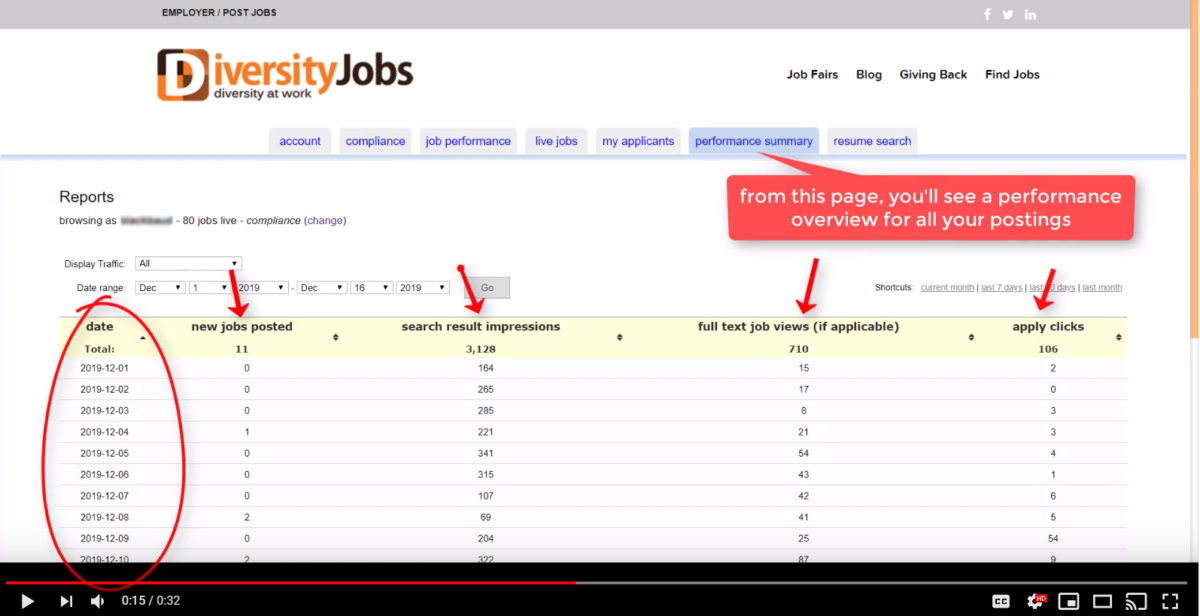This video tutorial highlights the Performance Summary tab, which is aptly named because it shows a summary of the performance across all your jobs during a specific date range.
On the left side, you’ll see the number of jobs currently live on DiversityJobs.com. We are now scraping your career site/ATS twice daily to make sure we have all current job opportunities as quickly as possible.
Just below that line, you can toggle the reports by date range. Or you can quickly switch to a predetermined period of time using the shortcuts on the right – current month, last 7 days, last 30 days, or last month.
Here’s a quick overview of each column:
new jobs posted
This will highlight the number of new, unique jobs posted since the previous day’s jobs were loaded into the system. If we use the account within the above video as an example, this particular client has 80 total jobs live, but only 11 of those jobs are new jobs posted during this particular date range.
search result impressions
This reflects the number of times any of your jobs were shown in the search results after a user ran a search. By default, there are 15 jobs (title, location, description snippet) shown in the search results per page. So an ‘impression’ basically means that one of your jobs was among the top 15 shown on the page based on relevancy to the user’s keyword and/or location job search.
full text job views
This is the number of full job description pages viewed by candidates. After your jobs are shown in the search results, the job seeker clicks the job title to open up a new page (still on DiversityJobs.com) with the full job description. This is where the job seeker sees all details about the position taken from your career site/ATS during our job scrape, including the description of duties, requirements, a summary of your organization and the application process if it’s seen within the jobs on your site, and your EEO Statement.
Once a candidate clicks ‘apply now’, they will be redirected to the full application process at your ATS. We show as much detail as possible on DiversityJobs.com so only the most relevant and qualified candidates will click through to your career site to submit an application.
apply clicks
This number represents the number of candidates who click ‘apply now’ after viewing your full job descriptions. Or to look at it another way, it’s the number of candidates visiting your career site/ATS with the intention to apply to a job after viewing it on DiversityJobs.com.
Return to the Account Management page or watch the overview of our Job Performance tab.